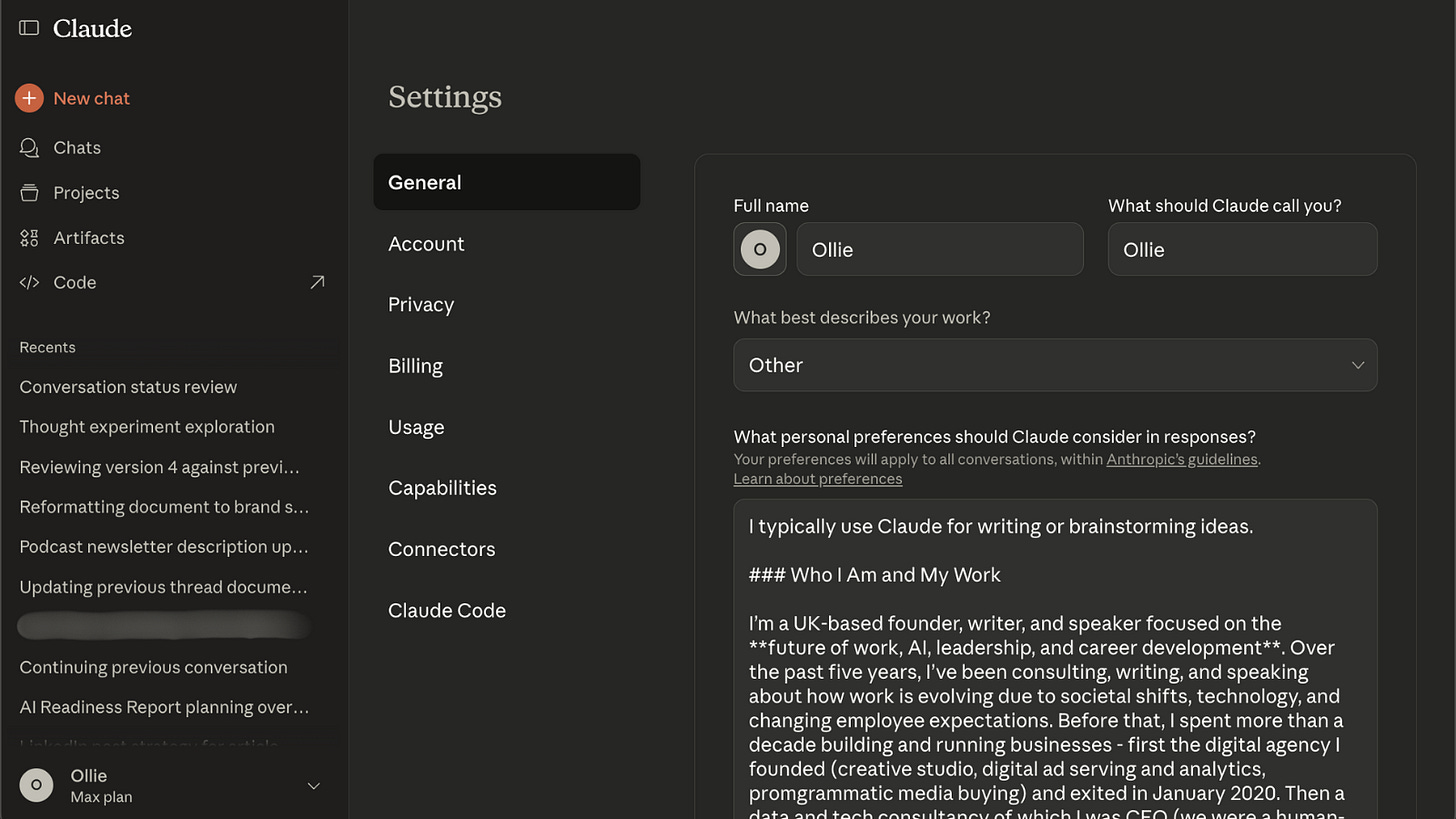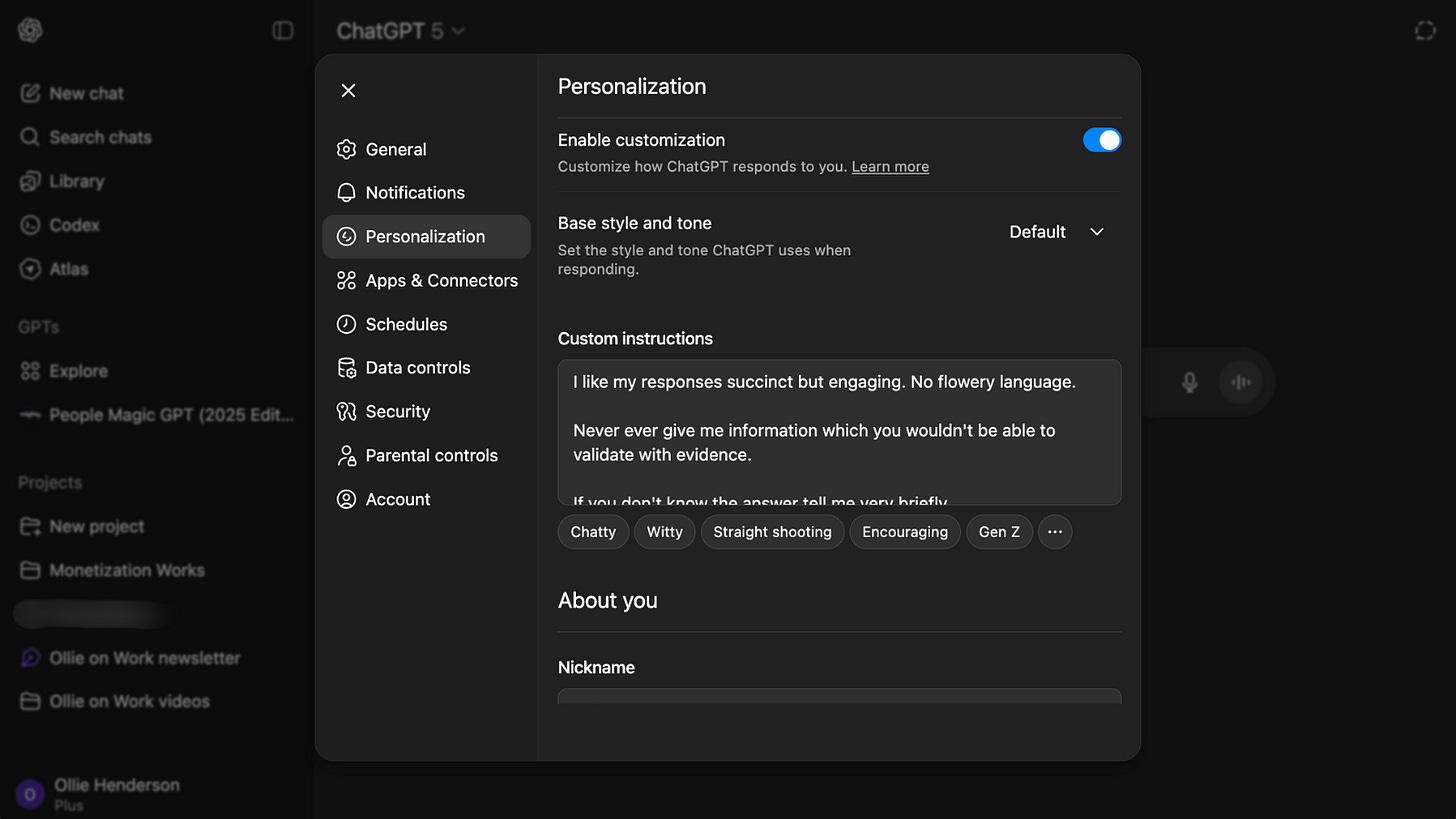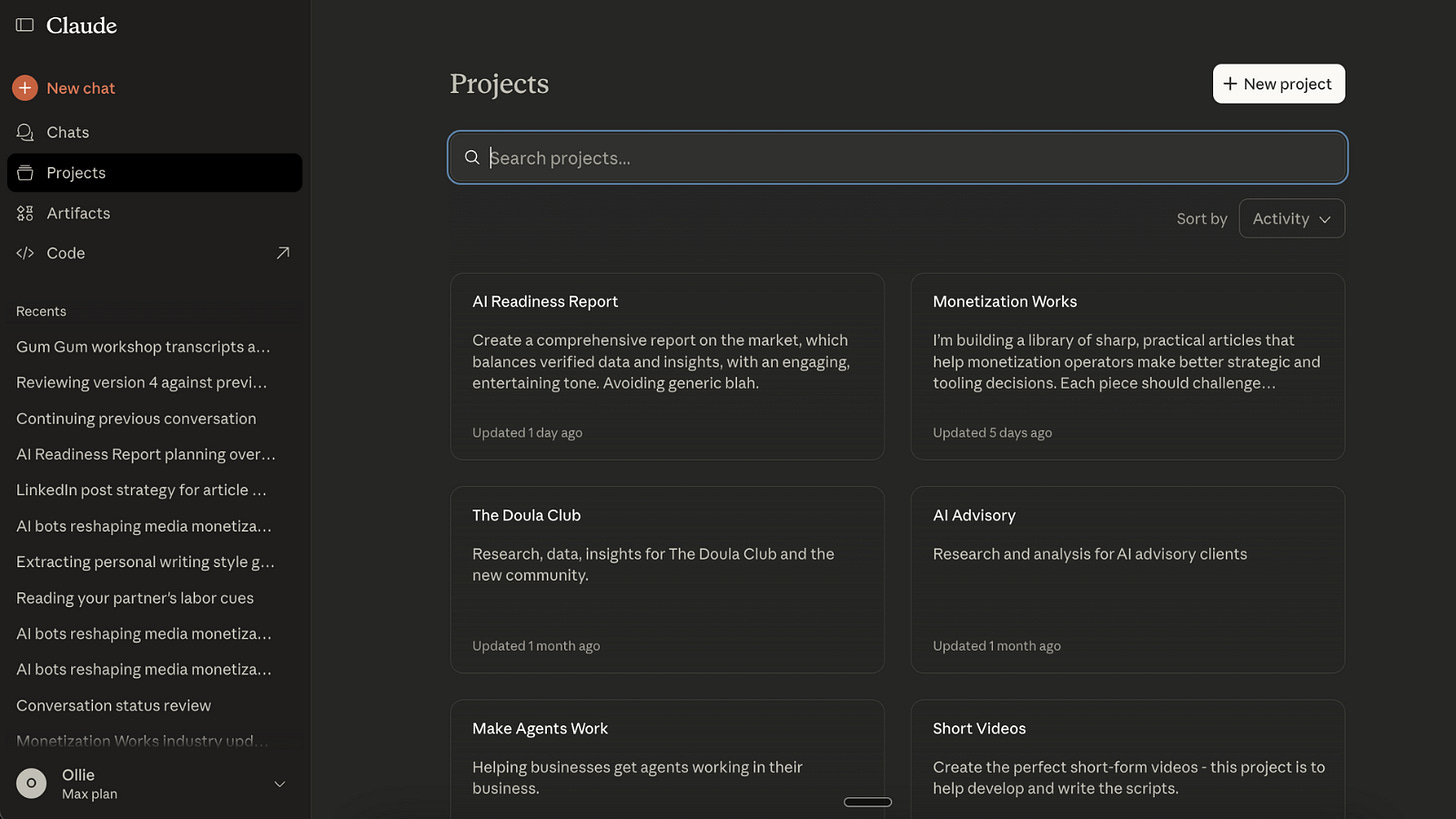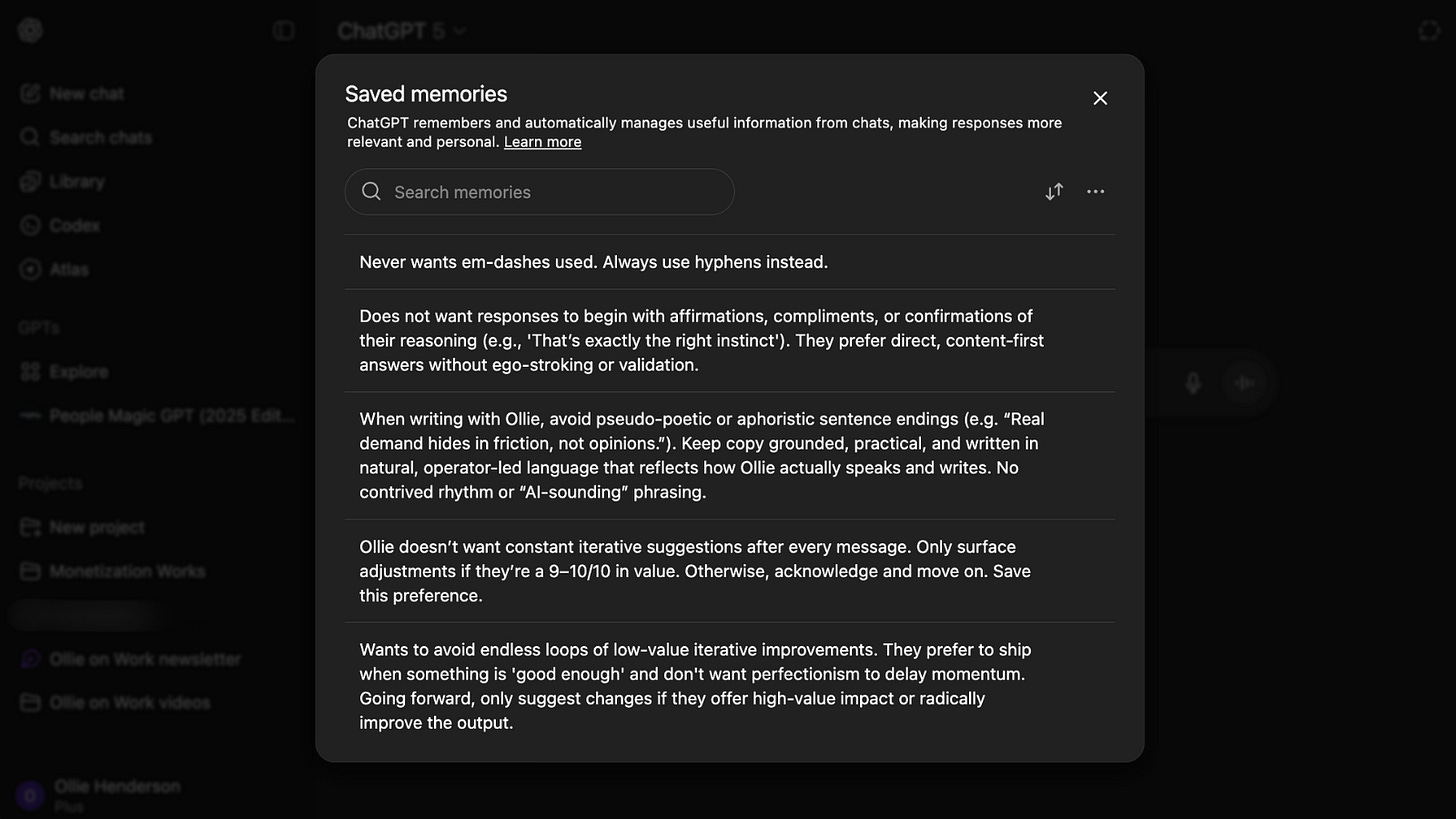Setting up your AI to help you work better and faster
From Zero to World-Class AI Manager - part 4
I ran three AI workshops this week across five continents with teams from sales, operations and leadership.
Typically, my work sits at the strategic level. I help leadership teams drive AI adoption across their organisations - systems, culture change, and measuring value.
But that doesn’t mean there’s no room for quick wins.
In fact, across all three workshops, the same tactical questions kept coming up. Small setup moves that mean the output of work with your LLM of choice is faster and higher value (large-language-model = ChatGPT, Claude, Gemini, etc).
These are things I’ve discovered that most people don’t know are possible or haven’t thought to use. But with 20 minutes of setup, they’ll save you hours every month.
So, this week, let’s focus on some quick wins.
1. Tell AI who you are (2 mins)
Most people open ChatGPT or Claude and just start typing. The AI has no idea who you are, what you do, or why you’re using it.
That’s like having a conversation with someone who has no context about your life. Everything has to be explained from scratch every time.
Fix it in two minutes:
Settings → Personalization → “More about you”
If you want to keep it simple:
I’m an account director in adtech, based in London, using AI for client reporting and campaign analysis.
Or if you want to give ChatGPT real context for your work, you can write something like mine:
I’m a founder, writer, and advisor based in the UK. I help leadership teams use AI to rethink how they work and make better decisions.
I run Bamyazi, an advisory focused on practical AI adoption, and I write the “Ollie on Work” newsletter about systems, leadership, and the future of work.
I also run Monetization Works, a project helping media and content businesses design smarter monetization stacks.That’s it. Now every conversation starts with this baseline context. The AI won’t give you generic answers about “companies” - it’ll give you answers relevant to your actual work.
One caveat - as with most things AI, this is not completely foolproof. But I’d give it a 99% success rate.
2. Tell AI how to respond (2 minutes)
This is where it gets useful.
AI has a default personality, and frankly, it’s annoying. It’s overly enthusiastic. It agrees with everything. It adds unnecessary fluff.
You can change this.
Settings → Personalization → “Custom Instructions”
Here’s what I use:
I like my responses succinct but engaging. No flowery language. Never give me information you can’t validate with evidence. If you don’t know the answer, tell me briefly. Don’t agree with me if it’s not a fundamentally sound idea. Always challenge me. Adopt a skeptical, questioning approach. Never use em-dashes.
That last bit about em-dashes is personal preference (they’ve become the telltale sign of AI writing), but the critical part is this:
“Don’t agree with me if it’s not a fundamentally sound idea. Always challenge me.”
AI is programmed to be agreeable. This one instruction makes it useful instead of just pleasant.
3. Set up a project (10 minutes)
If you work on the same types of tasks repeatedly - client reports, campaign planning, product specs - you’re wasting time re-explaining context every time.
Projects solve this.
Think of a Project like a folder that remembers everything about a specific piece of work. All your context, all your documents, all your preferences for how to handle that particular task.
For example, if you manage multiple clients, create a Project for your biggest client:
New Project → “Acme Corp Account”
Add:
Previous campaign reports
Their brand guidelines
Notes from key meetings
Their objectives and KPIs
Then add custom instructions specific to this client:
Acme Corp prefers data-heavy reporting with minimal narrative. Always reference their three core KPIs: CAC, LTV, and engagement rate. They’re in fintech so avoid casual language.Now, when you work on anything Acme-related, open this Project. The AI already knows the context. You don’t have to re-explain their business every time you write a report.
This 10-minute setup will save you loads of time in the future.
4. Cross-reference everything important (ongoing)
Here’s the thing about AI - it gets stuff wrong. And it gets it wrong confidently.
The quickest way to catch errors is to use AI to check AI.
If Claude writes something important - a client report, a data analysis, a strategy doc - don’t just assume it’s right.
Copy the output.
Paste it into ChatGPT.
Ask: “What’s wrong with this?”
For some reason, LLMs are more willing to criticise each other than themselves.
ChatGPT will often spot errors that Claude missed. Then you can take that feedback back to Claude and say, “ChatGPT thought X was wrong - what do you think?” And Claude will either fix it or explain why ChatGPT was mistaken.
This back-and-forth catches most hallucinations before they reach your clients or your boss.
5. Turn off what you don’t want (2 minutes)
AI learns from your conversations. That’s useful for work context. It’s less useful when it remembers that random chat you had about roast chicken recipes or your kid’s science project.
Clean it up.
Settings → Personalization → “Memory”
Scroll through what it’s learned about you. Delete anything irrelevant to how you actually use AI.
If you share your account with someone else (like a partner), this is especially important. Otherwise, in my case, the AI gets confused about whether you’re asking about birth education courses or B2B marketing campaigns.
Quick fix: Add specific memory entries like:
When I mention work projects, I’m referring to B2B marketing, not birth education courses.Two minutes to stop your work AI from getting confused by non-work conversations.
Faster, higher-quality work
None of this is AI mastery. It’s setup work.
But it’s the difference between AI that feels like starting from scratch every time and AI that actually knows your work, challenges your thinking, and saves you real time.
Do these five things this week. Twenty minutes total. Let me know how you get on.
Next week: how to research anything 10x faster.
See you then,
Ollie